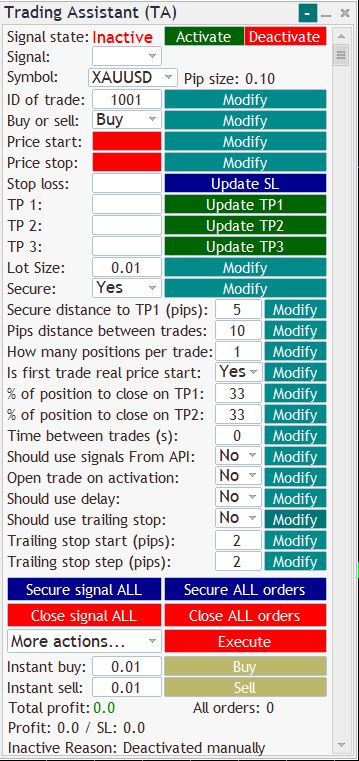Trading Assistant is perfect to use just as simple quick trading panel where you can instantly open orders, set TP and SL for all positions, secure/close all orders at once. However, the true power of TA is in setting up a signals and letting it to do the job for you. By signals, here in TA team, we mean setting a range in which TA should open trades for given currency pair. Trading Assistant can handle multiple signals with different settings and you can manage it conveniently with signals dropdown. Here you can find description of all Trading Assistant settings. Get familiar with it so you will be able to use TA efficiently and with ease. Check the videos section as well.
Signal state
![]()
Indicates if signal is active or not. “Active” state means that new orders can be opened for given signal. “Inactive” state means that no new orders will be opened.
 button – activates signal if “Start price” and “End Price“ are defined. Signal state indicator will change to “Active” text if settings are correct. You can set up all settings and click “Activate” button to activate signal.
button – activates signal if “Start price” and “End Price“ are defined. Signal state indicator will change to “Active” text if settings are correct. You can set up all settings and click “Activate” button to activate signal. button – deactivates signal (new trades won’t be open).
button – deactivates signal (new trades won’t be open).
Signal state can change from “Active” to “Inactive” when:
- Positions are secured,
- TP1 is reached,
- SL is hit,
- “Deactivate” button has been triggered.
NOTE: When signal sate is “Inactive“, it means that no new positions will be opened. However, for orders that are already running, TA will execute securing (if set to “Yes“) and partial closing. In other words – TA is always taking care for running orders, even if signal is already “Inactive“.
Signal (dropdown)
Indicates current signal’s ID. Each signal should have unique ID so TA can mange orders separately for each signal. TA settings, in majority, are specific to signal. When you change signal from dropdown, settings will be loaded. Default: 1001.
NOTE: All the buttons (for example for closing, securing, modifying TP/SL and for other settings) are executing action for selected signal only. This way you are sure that you will for example close orders only for selected signal (for example only for positions for XAUUSD and not for EURUSD).
Symbol
![]()
Symbol (currency pair) of current signal. You can change it if you want to launch new signal (select from dropdown and click “Activate“) or just open order on different currency pair (select from dropdown and click “Buy or Sell“). Default: Current chart symbol.
If you have signal running, remember to change “ID of trade” as well before changing the symbol and activation of new signal.
“Pip size” – 1 pip size of current symbol for TA. This is important information as opening new positions, securing and closing is based on symbol pip size.
NOTE: If you don’t see all pairs for your broker, remove TA from chart, right click in market watch, click “Show All” and re-add TA to the chart.
ID of trade
![]()
ID (magic number) of current signal. By default it will be set to 1001 when activating the signal. By this ID tool is identifying orders which belongs to current signal. Based on this number positions will be opened, secured and partial closed when signal is running or when you execute one of available actions. Change it when you want to run new signal or when you want to open trade not related to current signal. Default: 1001.
Example: There is running signal for XAUUSD with ID 1001. You want to open instant position for EURUSD with button “Buy“. change “Symbol” to EURUSD. Change “ID of trade” to 1002, click “Modify“, click “Buy“. Note that “Signal” dropdown will show now 2 options: 1001 and 1002. You can check the video below to see this example in action.
Buy or sell
![]()
Type of transaction for current or new signal. Default: Buy.
Price start
![]()
When activating a signal this will be a starting point (at what level first position should be opened). You can still modify it when signal is already running (is active) with “Modify” button. This field is required for signal activation (without it, signal will be set to “Inactive” state immediately after activation).
Example: Currency pair “XAUUSD“. If “Buy or sell” is set to sell, “Price start” is set to 2418.50 and price is 2417.50, TA will not open new orders as price is not in range.
NOTE: If “Open trade on activation” is set to “Yes“, position will be opened immediately when signal is activated, regardless if price reached “Price start” level.
Price stop
![]()
End of range in which TA should open new positions. You can still modify it when signal is already running (is active) with “Modify” button. This field is required for signal activation (without it, signal will be set to “Inactive” state immediately after activation).
Example: Currency pair “XAUUSD“. If “Buy or sell” is set to sell, “Price stop” is set to 2420.50 and price is 2420.60, TA will not open new orders as price is not in range.
Stop Loss
![]()
Set or update stop loss for current signal. With button “Update SL“, you can modify SL for orders for current signal.
Example: Signal for XAUUSD was activated with Stop Loss set to 2420.00 and there are already 3 positions running, with button “Update SL“, you can update all 3 orders at once and set SL for example to 2422.00.
NOTE: This setting will update also SL for positions for current symbol for orders opened outside of TA (with no magic number).
TP 1
![]()
Frist take profit for orders. If price will reach this level, percent of position, which is set in “% of position to close on TP1” will be closed. You can update TP1 for all of orders with “Update TP1” button.
NOTE: If no TP2 or TP3 set, this will be the ultimate take profit for position.
TP 2
![]()
Second take profit for orders. If price will reach this level, percent of position, which is set in “% of position to close on TP2” will be closed. You can update TP2 for all of orders with “Update TP2” button.
NOTE: If no TP3 set, this will be the ultimate take profit for position.
TP 3
![]()
Ultimate take profit for orders. You can update TP3 for all of orders with “Update TP3” button.
Lot Size
![]()
Size of the lot for orders for current signal. TA will open orders with this setting. Default: 00.1
Secure
![]()
“Yes“/”No” setting. If set to “Yes” and Stop Loss is set, TA will automatically move SL to order open price (Break Even) when “Secure distance to TP1 (pips)” is reached. Default: Yes.
Example: “Symbol“: XAUUSD, “Buy or sell“: Buy, open price is 2417.00, “TP1” is set to 2420.50, “SL” is set to 2415.00, “Secure” is set to “Yes” and “Secure distance to TP1 (pips)” is set to 5 pips. If price will reach level of 2420.00, Trading Assistant will move stop loss to 2417.10, securing the orders.
Secure distance to TP1 (pips)
![]()
Distance to “TP1“, after which orders should be secured (SL should be moved to open price of order). Default: 5.
Example: “Symbol“: XAUUSD, “Buy or sell”: Buy, open price is 2417.00, “TP1” is set to 2420.50, “SL” is set to 2415.00, “Secure” is set to “Yes” and “Secure distance to TP1 (pips)” is set to 5 pips. If price will reach level of 2420.00, Trading Assistant will move SL to 2417.10, securing the orders.
Pips distance between trades
![]()
When signal is active, this setting is the distance that should be kept between opening new trade. Trades will be opened only if price is in range between “Price start” and “Price stop“. Default: 10.
Example: “Symbol“: XAUUSD, “Buy or sell“: Sell, “Price start“: 2415.00, “Price stop“: 2418.00, “Pips distance between trades“: 10. When current price will reach level 2415.00, TA will open first order. If price will go up to 2416.00, so 10 more pips, TA will open second position. If price will go further up to 2417.00, Trading Assistant will open third position.
How many positions per trade
![]()
Number of positions to open with each trade. Default: 1.
Example: If this setting is would be set to 2, TA would open 2 positions with each trade between “Price start” and “Price stop” range based on “Pips distance between trades“.
Is first trade real price start
![]()
When activating the signal, price might be already below or above the “Price start“. In such case open price of first order is the real price start and even if price will grow/drop above/below first order open price, new position won’t be open. To force the opening new position in such case, change this setting to “No“. To better understand this setting read below example. Default: Yes.
Example: “Symbol“: XAUUSD, “Buy or sell“: Buy, “Price start“: 2410.00, “Price stop“: 2405.00, “Pips distance between trades“: 10, “Is first trade real price start“: Yes. Price when activating signal is 2408.00, so that’s the first order open price (2408.00). Price goes up to 2409.00, so it is still in range and pips distance is 10, new order won’t be open as first trade is real price start. If “Is first trade real price start” would be set to “No“, new position would be opened at 2409.00 as price is still in range (2410.00 – 2405.00) and pips distance between opened trade and current price is 10.
% of position to close on TP1
![]()
Percent of position to close on TP1. When price will reach TP1 percent of positions for this signal, that is set in this setting, will be closed. When there is no TP3 or TP2 defined this will be ultimate TP. Default: 33.
% of position to close on TP2
![]()
Percent of position to close on TP2. When price will reach TP2 percent of positions for this signal, that is set in this setting, will be closed. When there is no TP3 defined this will be ultimate TP. Default: 33.
Time between trades (s)
![]()
Setting for funded accounts. Some of the prop firms may require minimal time between trades. Sometimes when there is fast movement in the market and “Pips distance between trades” is set to small number of pips, there is a chance that new position is opened quite fast. This setting is to make sure that minimal time between trades is kept. Default: 0.
Should use signals from API
![]()
With Trading Assistant it is possible to use your own API to launch signals. Read more here. Default: No.
Open trade on activation
If this setting would be set to “Yes“, first trade would be opened when activating the signal even if price is not between “Price start” and “Price stop” range. Default: No.
Example: “Symbol“: XAUUSD, “Buy or sell“: sell, “Price start“: 2420.00, “Price stop“: 2425.00, current price: 2418.56, “Open trade on activation“: Yes. When this settings are set and “Activate” button would be hit, first order would be opened immediately, even though current price is not in the range.
Should use delay
Setting for funded accounts. Random delay (between 1 -4 seconds) for all TA activities (opening orders, closing orders etc.). Default: No.